MINTSERVICES
4/6 – Practical Tips
Page Index
Mapping workflow in MINT
For further documentation about the MINT platform, see MINT User Manual in MINT Wiki.
Stating rights in MINT
Content providers and aggregators provide Europeana with metadata, a thumbnail and a link pointing to a digital object on the provider's Web site.
The terms regarding data delivery and re-use are governed by Europeana Data Exchange Agreement, that regulates Europeana's relationship with the content providers and aggregators, and sets out conditions for data re-use.
DEA is the central element of the Europeana Licensing Framework. The DEA sets out two simple principles:
- For all descriptive metadata delivered to Europeana, content providers grant Europeana the right to publish the metadata under the terms of the Creative Commons CC0 1.0 Universal Public Domain Dedication,
- Each digital object (and the associated preview) available via Europeana needs to carry a rights label that describes its copyright status. Content providers grant Europeana the right to publish the supplied previews. Previews may not be re-used by third parties unless the rights label related to the object allows such re-use
Metadata rights
All the provided metadata will be published by Europeana as open data under the terms of the Creative Commons CC0 1.0 Universal Public Domain Dedication.
The Europeana Data Model contains a number of elements that are mandatory.
Content providers are free to decide how much metadata to deliver, provided that mandatory elements are given.
The Linked Heritage DEA Task Force elaborated a strategy that gives content providers three options for metadata publication in MINT interface:
- CC0
- CC0 (no description)
- CC0 (mandatory only)
In order to map the filter
- open your mapping template in MINT, then select the RECORD wrap
- in lido:recordRights (europeana) » lido:rightsType » lido:term click on “enumerated” and select from the list the option to apply
The following screencast shows this procedure in MINT.
The chosen option has to be confirmed when you publish the collection in MINT. At this point you can also decide to change the kind of filter to be applied.
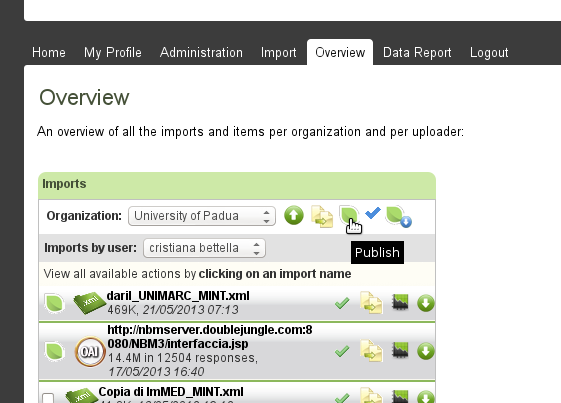
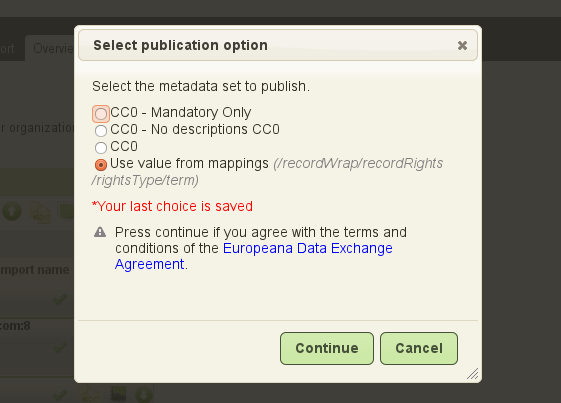
Linking to the record source
One of the mandatory elements is the link to the record source (in ESE is the element europeana:isShownAt).
To create the link, follow the directions shown in screencast "Linking to the record source in MINT", as summarised below.
This example refers to a mapping where the source schema is UNIMARC. The digital object URL is set in the field 856$u.
In the RECORD wrap open lido:recordInfoSet » lido:recordInfoLink, then:
- from the source schema, drag “subfield” into “unmapped”
- click the grey star
 to set a condition, then from the source schema drag datafield@tag into “If condition”, leave the drop-down menu value as it is (“=”), and enter “856” in the field “Condition value”
to set a condition, then from the source schema drag datafield@tag into “If condition”, leave the drop-down menu value as it is (“=”), and enter “856” in the field “Condition value” - click the round grey icon
 to set “Complex condition”, then from the source schema drag “subfield@code” over the first occurrence of the word “undefined”. Leave the drop-down menu value as it is (“=”); double click on the second occurrence of the word “undefined” to open a box to set a constant value by entering “u”
to set “Complex condition”, then from the source schema drag “subfield@code” over the first occurrence of the word “undefined”. Leave the drop-down menu value as it is (“=”); double click on the second occurrence of the word “undefined” to open a box to set a constant value by entering “u”

The following screencast shows the mapping procedure described above.

Rights - 2/5
Linking to the record source in MINT
Digital object rights
Europeana's Data Exchange Agreement requires that content providers apply a rights statement for all digital objects described in their metadata.
The digital object rights are stored in the europeana:rights field, a mandatory element of the ESE profile.
The rights applied to digital objects will be inherited by the previews displayed through Europeana (i.e previews may be used by end users under the terms provided by the data provider through the europeana:rights value).
Only one rights statement can be assigned per resource. Rights statements are encoded as URLs referring to Web pages that contain information about the applicable rights. These Web pages inform users under which terms digital objects and their previews can be used.
Alongside each preview, Europeana will display a rights statement icon. By clicking on the icon users will be taken to a Web page explaining the statement.
How to set digital object rights in MINT
To map europeana:rights in MINT, follow the directions listed below:
- open your mapping template in MINT, then select the RESOURCE wrap
- open in sequence lido:rightsResource (europeana) » lido:rightsType (europeana) » lido:term (europeana)
- in lido:term select from the list the rights statement connected to your collection
- to display the Europeana's rights statement icon you must type “preferred” in @lido:pref:preferred
The following screencast shows the mapping procedure described above.

Rights - 3/5
How to set digital object rights in MINT
Content provider rights
Any additional information about intellectual property rights, access rights or license agreements for the digital object can be included in the free text element dc:rights. If possible the value of this element will refer to the name of the rights holder.
Note that the element should not just duplicate the value in europeana:rights.
To map dc:rights in MINT, follow the directions listed below:
- In the RESOURCE wrap open in sequence lido:rightsHolder » lido:legalbodyID » lido:legalbodyName » lido:appellationValue » lido:legalBodyWebink » lido:creditLine
- In lido:legalbodyName » lido:appellationValue type the content provider name (e.g.: DArIL ...)
- Optionally, you can add the content provider URL in lido:legalBodyWeblink
- In lido:creditLine insert a text describing the use conditions established by the rights holder (e.g.: For information about using images, please refer to ...)
The screencast below shows this procedure in MINT.

Rights - 4/5
How to set content provider rights
How to set the preview of the digital object in MINT
A further ESE mandatory element is europeana:isShownBy, where you code the image URL of the digital object.
Content providers have to set the image URLs in compliance with Europeana Portal Image Policy Image.
The example below shows how to code an image URL in MINT.
Also in this case the source schema is UNIMARC. The URL linking to the digital object is recorded in field 856$u, that is http://www.daril.eu/GiaGia1E1733AEC, where "GiaGia1E1733AEC" is the digital object ID.
In MINT the digital object URL has to be edited in order to get an image URL with this syntax: "http://www.daril.eu/fileadmin/photo/GiaGia1E1733AEC-(P01).jpg".
So we have to isolate the digital object ID, and build the image URL by concatenating the following strings:
- http://www.daril.eu/fileadmin/photo/
- digital object ID
- -(P01).jpg
Let us see step by step how to map the image URL above in MINT.
- In the RESOURCE wrap open in sequence: lido:resourceSet(europeana) » lido:resourceRepresentation(master) » lido:linkResource(master)
- in the field "unmapped" of the lido:linkResource(master) insert the first string of the URL, the one preceding the digital object ID (e.g.: http://www.daril.eu/fileadmin/photo/)
- click on plus icon
 ("Add a mapping placeholder for concatenation") to add the second condition. This condition provides directions to locate the identifier
("Add a mapping placeholder for concatenation") to add the second condition. This condition provides directions to locate the identifier - from the source schema, drag “subfield” into “unmapped”; click the grey star
 to set a condition, then from the source schema drag datafield@tag into “If condition”, leave the drop-down menu value as it is (“=”), and enter “856” in the field “Condition value”
to set a condition, then from the source schema drag datafield@tag into “If condition”, leave the drop-down menu value as it is (“=”), and enter “856” in the field “Condition value” - click the round grey icon
 to set “Complex condition”, then from the source schema drag “subfield@code” over the first occurrence of the word “undefined”. Leave the drop-down menu value as it is (“=”); double click on the second occurrence of the word “undefined” to open a box to set a constant value by entering “u”
to set “Complex condition”, then from the source schema drag “subfield@code” over the first occurrence of the word “undefined”. Leave the drop-down menu value as it is (“=”); double click on the second occurrence of the word “undefined” to open a box to set a constant value by entering “u”

- set the “Apply function” by clicking on "F" icon
 , select “substring after” from the list and type in the field called “Select part of string after” the segment of URL preceding the identifier (e.g.: http://www.daril.eu/). The identifier will be thus concatenated to the first segment of the URL previously set (e.g.: http://www.daril.eu/fileadmin/photo/GiaGia1E1733AEC)
, select “substring after” from the list and type in the field called “Select part of string after” the segment of URL preceding the identifier (e.g.: http://www.daril.eu/). The identifier will be thus concatenated to the first segment of the URL previously set (e.g.: http://www.daril.eu/fileadmin/photo/GiaGia1E1733AEC)
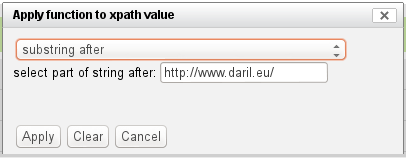
- finally add the third condition by clicking on plus icon
 (“Add a mapping placeholder for concatenation”) and set the second string of the image URL (e.g.: -(P01).jpg)
(“Add a mapping placeholder for concatenation”) and set the second string of the image URL (e.g.: -(P01).jpg)
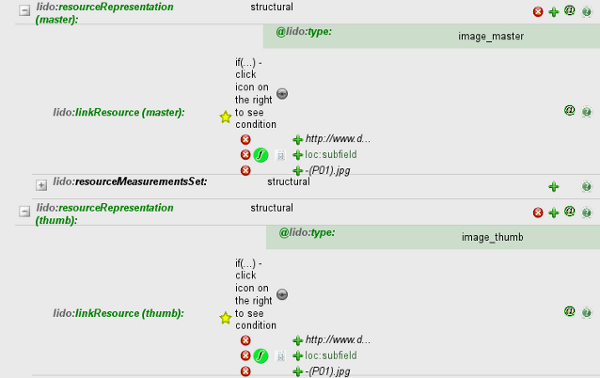
The screencast below shows the mapping procedure in MINT.






