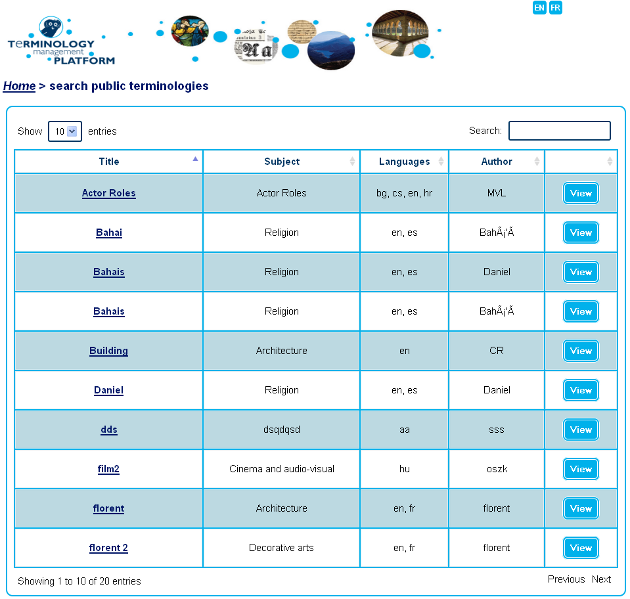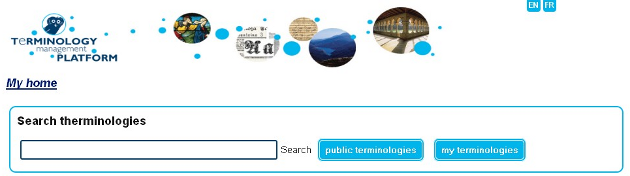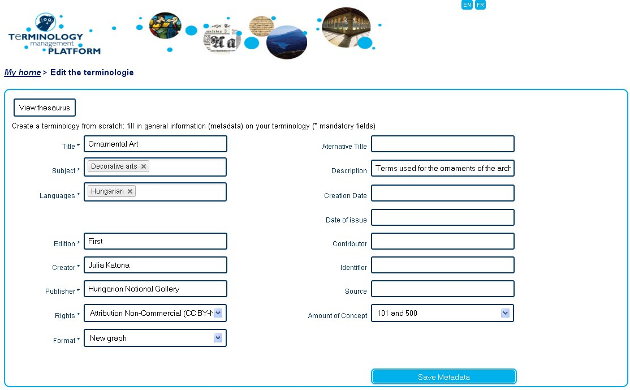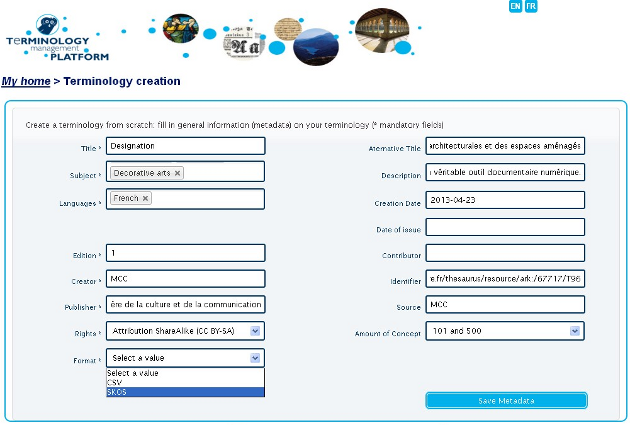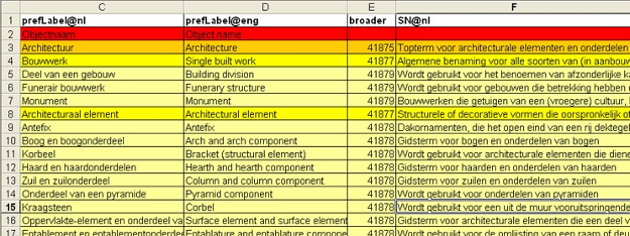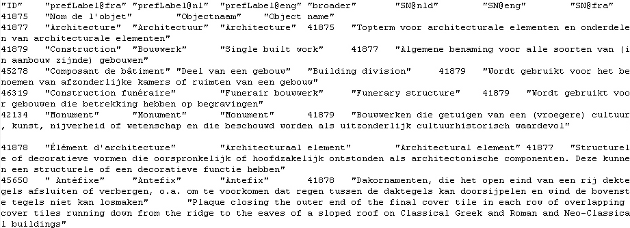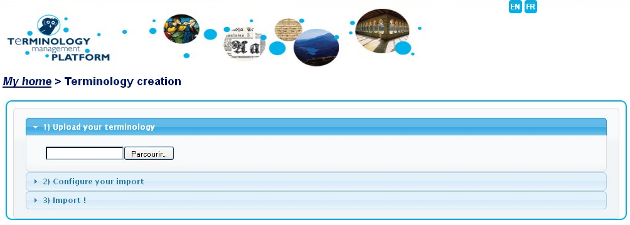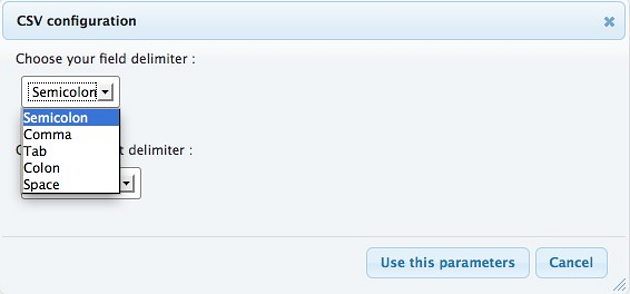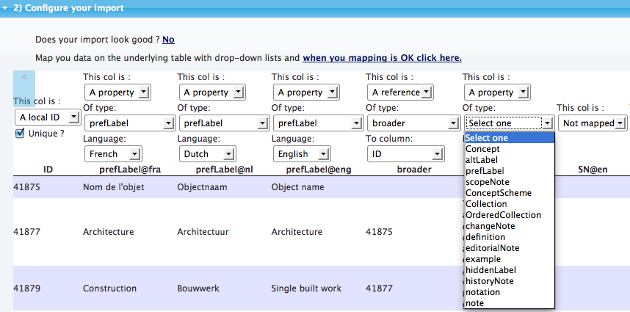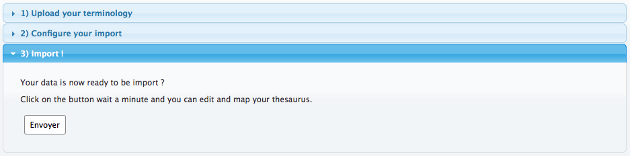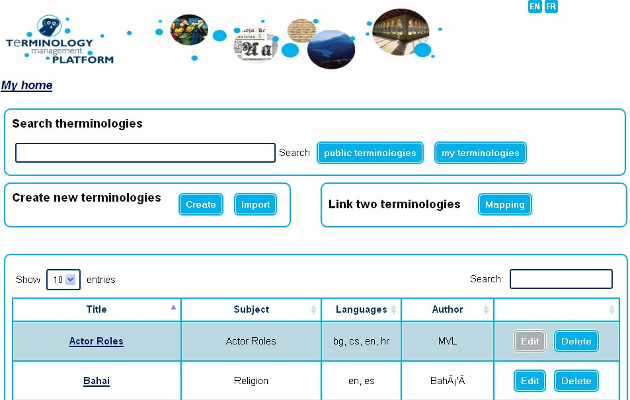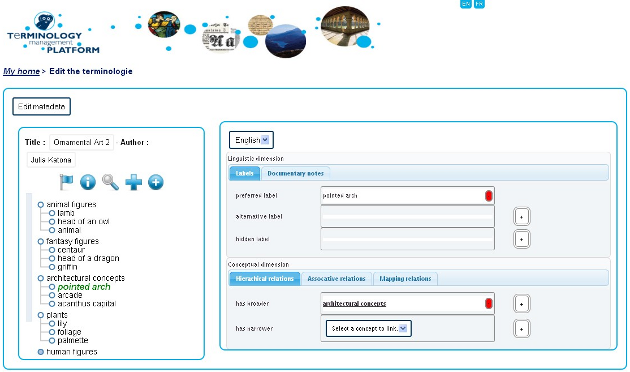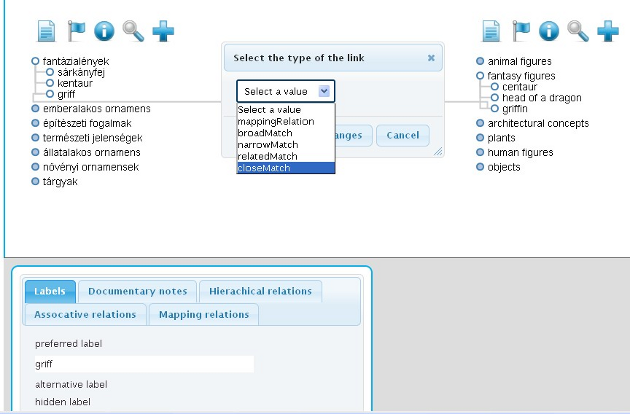TERMINOLOGY
Terminology Management Platform (TMP)
Terminology Management Platform (TMP)
TMP stands for Terminology Management Platform. The TMP demonstrator, presented here and available on www.culture-terminology.org, provides the functionalities identified within the project as needed to share a terminology on the basis of the 6 functional steps identified for terminology management: Registration, SKOSification, Enrichment, Mapping, Search and Navigation, Collaboration. The demonstrator allows cultural heritage institutions to experiment with transforming their in-house terminologies to the SKOS format, to deal with metadata registration and version management of their terminologies, to map and enrich these terminologies according to the principles of the Semantic Web etc.
Content sections:
Getting started
The TMP counts 4 user roles that are allowed to make some specific actions.
- General User:
The general user is the visitor who could browse and navigate through the terminology registry. The general user can search into the registry and view terminology that are registered as public ones. The general user is not logged in. - Contributor:
The contributor is allowed to view public thesaurus and make suggestions to modify them. The contributor is a user who has an account on TMP and is logged in. The contributor may belong to another institution and is then able to make suggestions to a public terminology. - Editor:
The editor works under the authority of the owner of the terminology. The editor has the same rights than a contributor but can also have some management rights on his terminologies. The editor is then able to Create, Read, Update and Delete concepts and terms. - Owner (admin):
The owner has a role of administrator of terminologies; the owner is responsible for all the terminologies of his institution. So he can Create, Read, Update and Delete concepts and terms and also accept or refuse the suggestions made by the other users. The owner is also the one responsible for managing rights for the users and editing the metadata of the terminologies. He is the one able to publish the terminology and set it as private or public.
These user types are not exclusive, a same individual can be each of this user depending on the context and the terminologies being used.
In order to have access to the main features of the TMP, the user will have to be logged in to the TMP. If the user already have an user account on the MINT tool then he will be able to use its login and password to connec to TMP (Login).
The user will need to sign in if he does not have an access to MINT or if he wants to connect to the TMP for the first time.
Search terminologies
There is no need to be logged in to search for terminologies that are published. For each terminology the Title, the subject(s), language(s) and the author is visible. It is possible to sort each of these fields and then view the terminology.
When the user is logged in to the TMP, he can search through his own terminologies or through all the public terminologies.
Create new terminologies
The first step to create a new terminology is to provide some metadata on this terminology.
These metadata fields have been selected from the Dublin Core description scheme. The mandatory fields are marked with a * sign.
The owner of a terminology will be the one responsible for providing or updating these metadata.
In the case of the creation of a terminology, its format will be “new graph” instead of CSV or SKOS.
Import a terminology (SKOSification)
The import of a terminology stands for the import of an already SKOSified terminology and a terminology that still have to be SKOSified as well.
For the time being only two input formats are available, CSV and SKOS formats.
In the case an institution only has a spreadsheet file, the spreadsheet must be adapted in order to be uploaded in the TMP and to proceed to the mapping to SKOS. Attention must be paid to the format of the spreadsheet only the standard format CSV is accepted so the terminology must be saved as a CSV file if it has an .XLS or .ODS extension.
For example an excel file which is formatted like in the figure below will have to be formatted according to a specific methodology.
In order to be parsed correctly by the SKOSification module of the TMP, this Excel file will have to be exported as a CSV file. This could be done quite easily just clicking on Menu “File”> Save as. Then the the Excel file will be exported as a CSV file.
In order to be parsed correctly by the SKOSification module of the TMP, this Excel file will have to be exported as a CSV file. This could be done quite easily just clicking on Menu “File” » Save as. Then the the Excel file will be exported as a CSV file.
Once the file is exported in CSV, you can see how it looks like in the following figure:
The import process can start with uploading the terminology from personal files. A control is done at this point to check whether a CSV file has been uploaded in conformity with what was declared during the metadata filling in.
Each column should show an element from the terminology. If the content from the CSV file is not well displayed, the choice of the separator must be revised according to the separator you have chosen for exporting your Excel file as a CSV file. These parameters can be changed answering the question right under the “Configure your import” tab, “Does your import look good”, click on “no” to change the parameters.
The dialog box above will show up. Once the parameters have been correctly changed, the imported csv file should display each concept as a line and each SKOS property as a column.
Now that the import is well formed you can proceed with the mapping of your input terminology with the SKOS properties.
Each column can be a local ID, a property or a reference. In the case of a property, the common skos:properties will be suggested, for example: a concept, labels (preferred, alternative or hidden), notes (scope note, editorial or history note,…). For each property, the language attribute is mandatory. By default, the languages that have been declared during the registration of the terminology in the metadata will be proposed to the user. In the case of a reference, all the properties for SKOS relationships will be suggested, for example: broader, narrower, related; mapping properties such as exactMatch or closeMatch will be also suggested. This mapping completely depends on the structure of the input CSV file.
When the mapping is done then the import process can start and the SKOSification will be done simultaneously.
If the terminology is already available in SKOS, it will be directly uploaded with a syntax and validity checking. In conformity with the SKOS datamodel, each concept must have one and only one preferred label per language. Each property must have a language attribute.
Edit a terminology
If the terminology is already available in SKOS, it will be directly uploaded with a syntax and validity checking. In conformity with the SKOS datamodel, each concept must have one and only one preferred label per language. Each property must have a language attribute.
The user will access to the « edit » button when browsing his terminologies. The Graphical User Interface has been designed in order to be very intuitive and easy to understand for the users.
The user will access to the « edit » button when browsing his terminologies. The Graphical User Interface has been designed in order to be very intuitive and easy to understand for the users.
 | Move up or down the concept in the tree of concepts |
 | Delete the concept |
When the concept is selected, the selected concept is then displayed in green color and the related information is displayed on the right with two specific dimensions. Indeed a clear separation is done between the conceptual and the linguistic dimensions:
- The linguistic dimension of the terminology in a dedicated frame for the SKOS linguistic relationships i.e. the labels (skos:prefLabel, skos:altLabel, skos:hiddenLabel) and the documentary notes (skos:note, skos:scopeNote, skos:definition, skos:example, skos:historyNote, skos:editorialNote, skos:changeNote).
- The conceptual dimension of the terminology in a dedicated frame for the SKOS semantic relationships e.g. the hierarchical relationships (broader and narrower) and the associative relationship (related). The mapping relations resulting from the mapping procedure will be displayed on the dedicated tab.
The flag icon on the left block will allow the user changing the language of the tree of concepts (according to the languages that were declared in the metadata) but the language can also be changed on the right block. This distinction between the language of the tree of concepts and the one for editing/enriching the selected concept is foreseen in order to enable the multilingualism of the terminology. Such a feature allows defining labels in a different language from the language used for ontology building Regarding the conceptual dimension, the TMP logical properties define useful guidelines for terminology building. They are integrated into the TMP interface. For example, the irreflexivity and acyclic properties of the SKOS semantic relationships allows proposing to user only the concepts that verify these properties.
The edit functionality can also be called from the mapping interface.
Link two terminologies (mapping)
The SKOS data model provides several mapping properties for making alignment between concepts from different concept schemes. Within TMP, we can consider that each terminology from an institution is SKOS:ConceptScheme. The SKOS mapping properties are the following ones:
- skos:closeMatch
- skos:exactMatch
- skos:broadMatch
- skos:narrowMatch
- skos:relatedMatch
As for semantic relations between concepts, the mapping properties can be associative or hierarchical. The skos:broadMatch and skos:narrowMatch properties are used for a hierarchical mapping link between concepts whereas the skos:relatedMatch property is used for an associative one. Exactly as for semantic relations, skos:broadMatch is the inverse property of skos:narrowMatch.
The properties skos:closeMatch and skos:exactMatch are used to make a mapping link between concepts that are very similar or equal so they can be used interchangeably. The skos:exactMatch property is transitive and symmetric. Mapping properties are used rather than semantic relations in order to make mapping links between concepts from different concept schemes. In the case of a same concept scheme semantic relationships will be used instead of mapping properties.
As for semantic relations, there may be some conflicts in mixing hierarchical mapping properties with associative ones.
TMP provides a graphical tool to for the mapping process. The graphical user interface has been defined in order to be the most intuitive possible since the concepts can be mapped together easily with a simple drag and drop and the type of mapping can also be specified.
The figure above illustrates the mapping tool of the TMP. The terminology of the institution will be displayed on the left and the terminology to be mapped to will be displayed on the right. The title and the author of the terminologies to be mapped are displayed on the top of the columns. The icons right under the title of the terminology can do the following actions:
 | Upload a terminology for mapping |
 | Change the language of the terminology (the languages that were declared in the metadata form will be suggested to the user) |
 | See the metadata of the terminology |
 | Search for a concept in the terminology |
 | Add a new concept |
When a concept is selected, a block displaying the details on the selected concept appears on the bottom of the column. The information on the concept that is displayed in that block is separated in different tabs for the labels, the documentary notes, hierarchical relations, associative relations and mapping relations. We will see in the edit part that each concept is displayed in this way. This information on the selected concept can help the user during the mapping process as it can reduce the ambiguity or guide the user to define the type of link that will be chosen.
The procedure to make the link is quite easy since the user must select the concept in his terminology (left column) and the concept to be mapped with in the other terminology (right column) and then a pop up box will suggest the type of link that must be made between the two selected concepts.
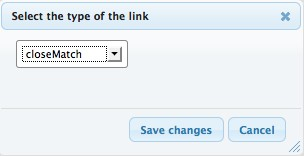
Once the mapping is done the link between the two concepts appears in grey. One upcoming development is to distinguish the different mapping links using different colors.